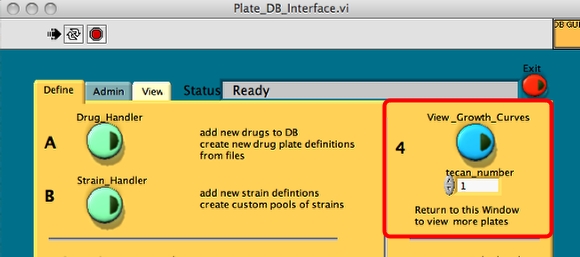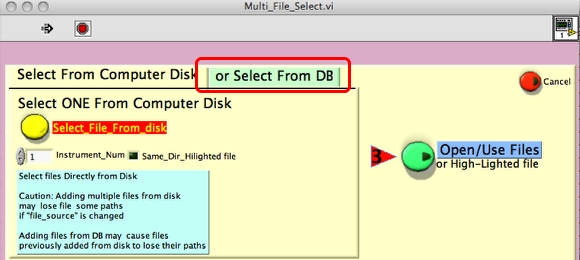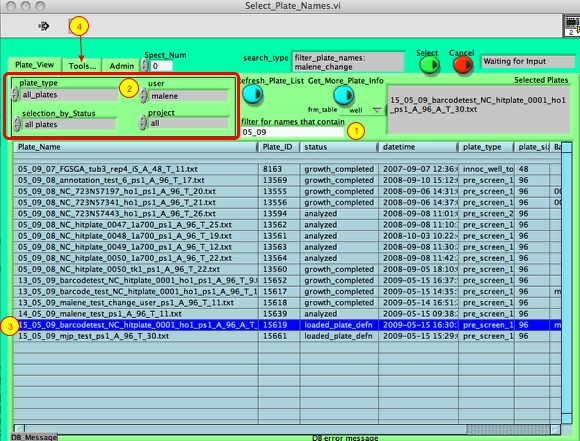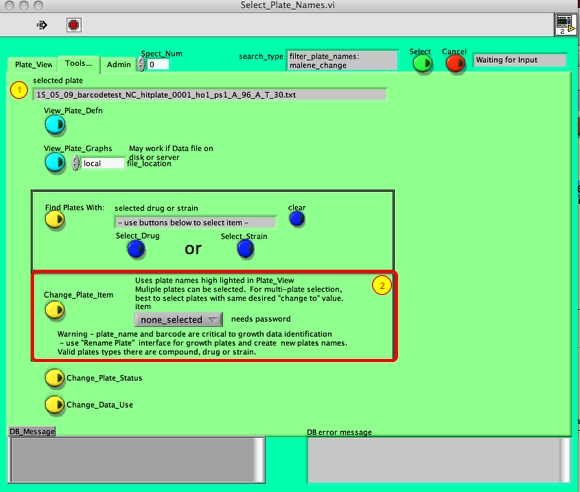FAQ: How do I change the username or project name of a growth file?
The following functions require an administrator password.
Plate DB interface
Click on View Growth Curves. This interface can also be accessed from the ACCESS robot software "Many more options".
Select from DB tab
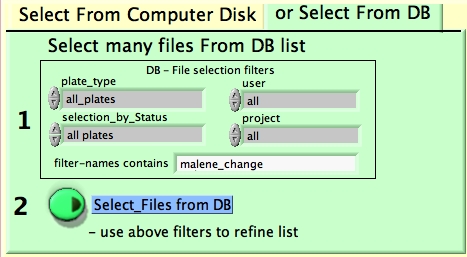
1. Filter file name
2. Click selec files from DB
Select_Plate_Names interface
Select the growth file to be changed by:
1. Setting a name filter
2. Filter for user, project etc
3. Highlight the file name
4. Click on tab Tools
Tools tab
1. Verify the correct file has been selected
2. Select options in Change Plate Item (see detailed view below)
Parameters that can be changed
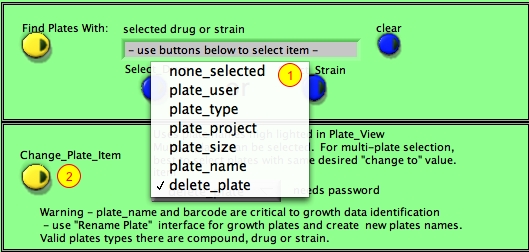
In the Change plate item section:
1. Set the parameter to be changed in the pulldown menu
2. Click Change Plate Item
Password protection
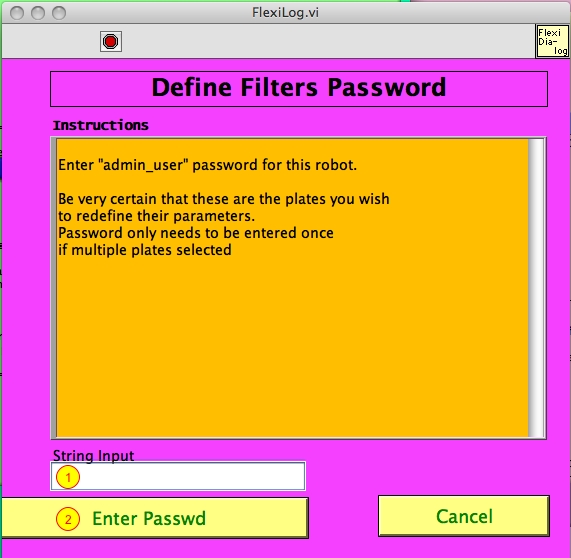
Type password (1) and click Enter password (2)
Change user example
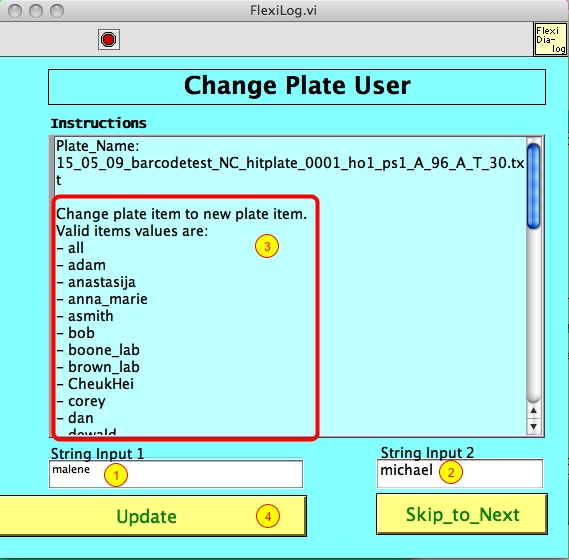
1.Current user
2. New user
3. Shows available user name options
4. Click update to change