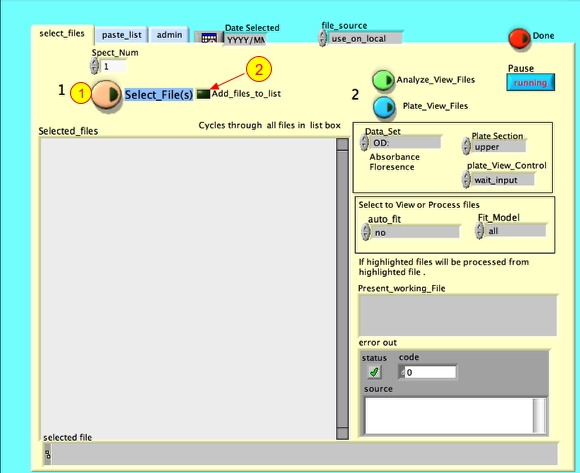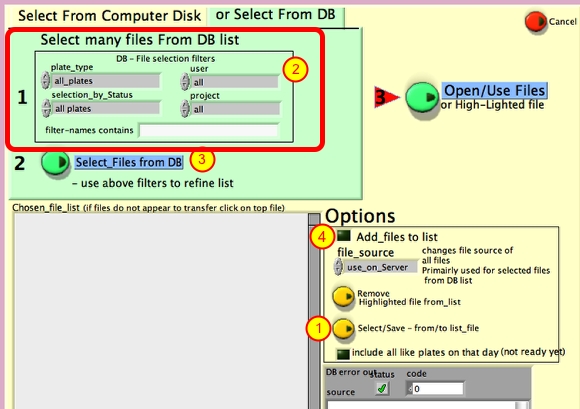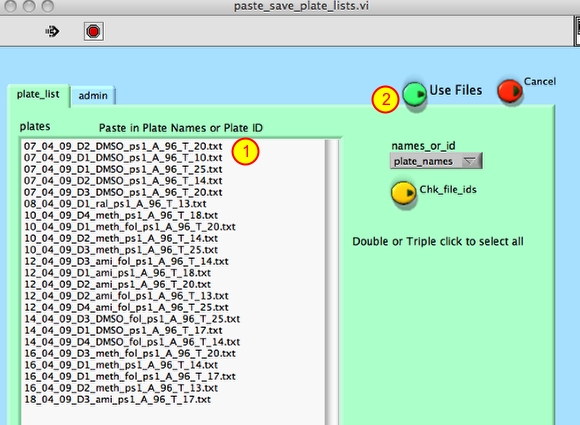High through-put or Batch analysis in ACCESS
The batch analysis feature of the DB_interface software allows users to define parameters, such as the reference well and a cutoff for the growth time, and apply these parameters to a list of growth plate files without having to open each individual growth file. Growth metrics are automatically recalculated using the new parameters and uploaded to the DB without further user intervention.
1. Analysis_control file configuration
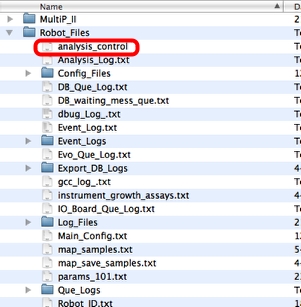
Open the Analysis_control file in the Robot_Files folder located on the hard drive of the computer.
2. Enter parameters you want set under global_over_ride
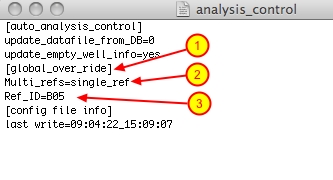
List parameters under global_over_ride (1).
For reference well B05 configure the file as above (2,3).
Save the file and close.
Most analysis parameters can be set in the Analysis_control file. An example of these parameters are:
OD_Gen_Pt=0.206 (enter OD at set generation point).
Gens_to_OD_Pt=4.000 (change generation number from 5 to X).
data_read_start=2 (start at data read 2).
data_rows_in=500 (total number of data reads used in analysis).
Note: It is very important that at the end of the batch analysis ALL the parameters entered in the [global_over_ride] section are removed!
3. DB_interface main interface
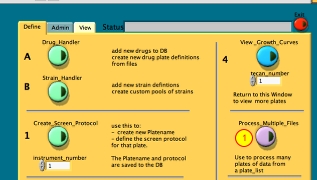
1. Click on Process_Multiple_Files, a new window will open.
4. Multifile_Auto_Analysis window
1. Click on Select files, a new window will open.
2. To add additional files to an existing list, click add_files_to_list and proceed with the steps below.
5. Plate_name selection options
1. To paste a growth plate list click the Select/Save button, a new window will open (see next step).
2. To search the DB for a file list, fill in the file selection filters.
see lesson Select Platenames from Database
3. Click Select_Files from DB and a new window will open which will show all filtered files. Highlight growth files and click the Select button,
see lesson Select Data Files from Disk
4. select to add plates to others already in the list
6. Paste_save_plate_lists window
1. Paste filenames or plate_ids.
2. Click Use Files button.
Note: you can also paste a list of plate_ids which auto convert to plate_names.
7. Set file location
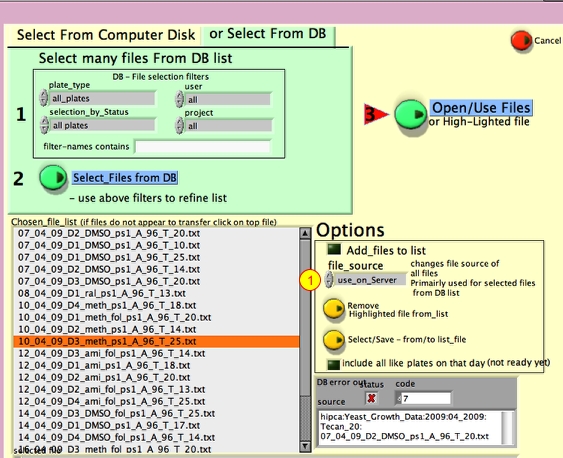
1. Select use on server.
An error message may come up if the filename is present in the DB, but not on the server. See below how to remove a file from the list.
If the file should exist on the server, go to the YG robot it was run on and see if the file was copied over to the server. If the file was deleted on the server and does not need to be saved, remove the growth plate data from the DB.
8. File Location error window
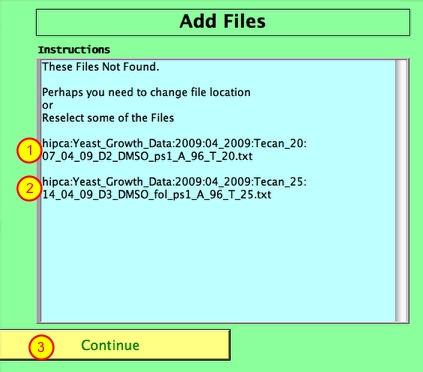
1,2. Note date and tecan.
3. Click continue.
9. Remove files from the list
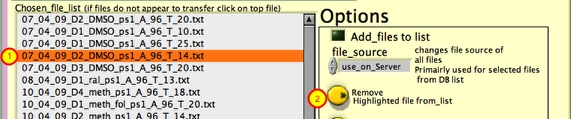
1.Highlight the file by clicking on it.
2. Click Remove Highlighted file from_list.
10. Finalize selection
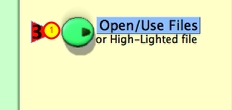
1. Click open/use files
11. Start Batch analysis
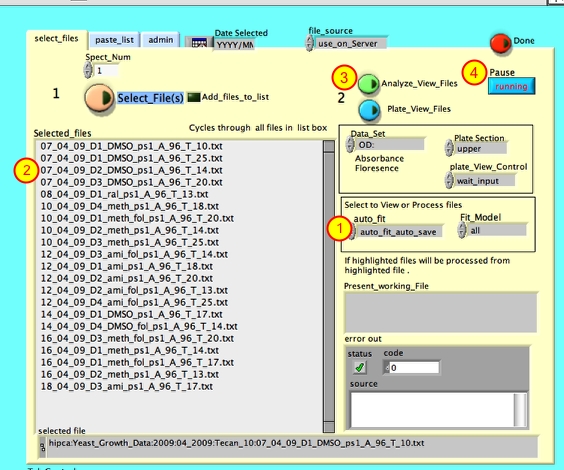
1. Set auto_fit to auto_fit_auto_save. To run through the files manully set auto_fit to no
2. If plate name is high-lighted, the batch analysis starts from the high-lighted plate. Click on the plate name to high-light plate.
3. Click Analyze_View_files.
4. Click button to pause or interrupt batch analysis run
The analysis will now run automatically.
i. Analysis speed depends on the processing speed of computer.
ii. Leave the DB interface open for a while after batch analysis has finished as it may still be uploading data to the DB.
NOTE: Remember to remove the lines under the global override in the analysis config file when you are done. The file will override settings of every file opened on DB interface!