Open and view data from the database (DB) or file server
Find an experiment file and view the data.
1. From the DB_interface main window
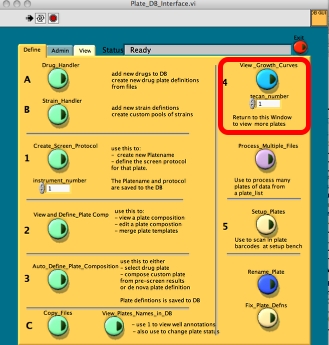
Click on the View_Growth_Curves, a new window will open.
2. From the ACCESS robot main window
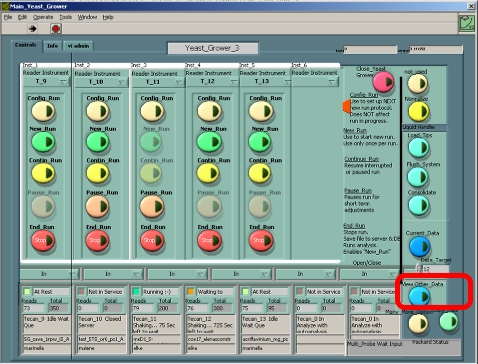
Click select View_Other_Data, a new window will open.
3. Select your file from the Computer, file server or DB
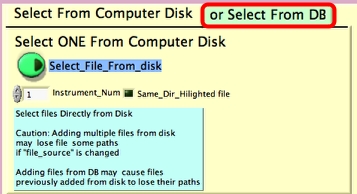
To select a file from computer or file server, see steps 7-10.
Select the tab " Select from DB"
4. Change the File source from Local to Server
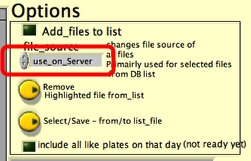
5. Set the search criteria
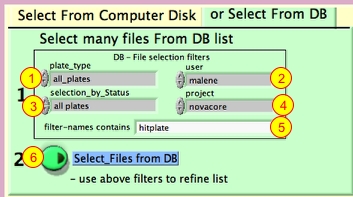
Select appropriate filters in 1-4 (highly recommended to shorten DB search time).
Enter a plate name or part of a plate name (5)
Click on select files from DB (6)
6. Select experiment file for viewing
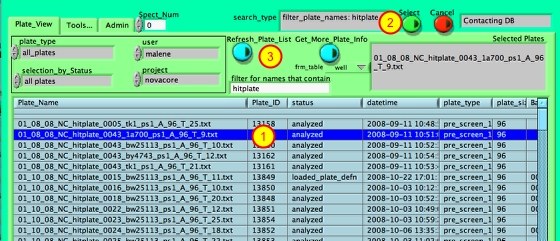
1. Select the experiment file for viewing by clicking on the name.
2. Click the Select button.The Quadrant view of experiment data will now open.
3. If the search terms are altered or the DB does not return any data click Refresh Plate List.
Note: For batch analysis you can select multiple plates, either by shift clicking for whole group or "alt"/"option" clicking to add discrete plates.
7. Select a file from the File server
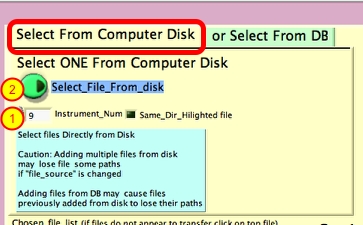
In the Select from Computer Disk tab:
1. Select an instrument number.
2. Click the button Select_File_From_Disk, a new window will open.
8. Copy data to Server interface
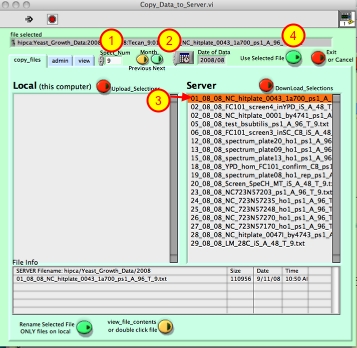
1. Change the machine number if necessary
2. Select another month if necessary.
3. Highlight file name.
4. Click on Use Selected file button.
9. Open the experiment file
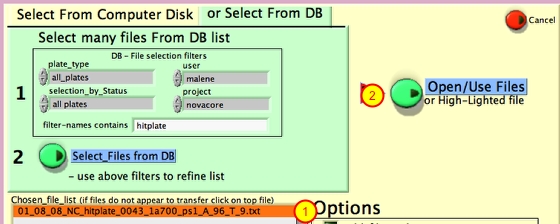
1. Highlight the experiment file.
2. Click on Open/Use.
10. Quadrant view of experiment data
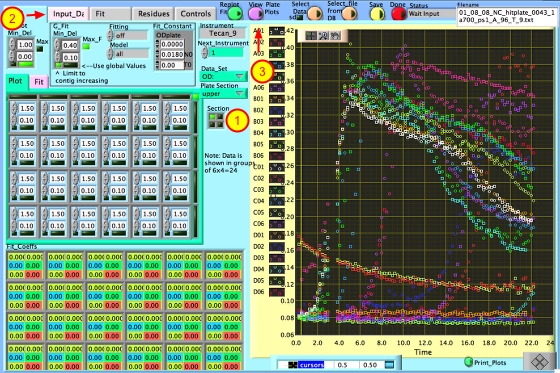
1. Change quadrant to plot.
2. View experiment setup data.
3. Go to individual curve view.
11. Individual Curve View
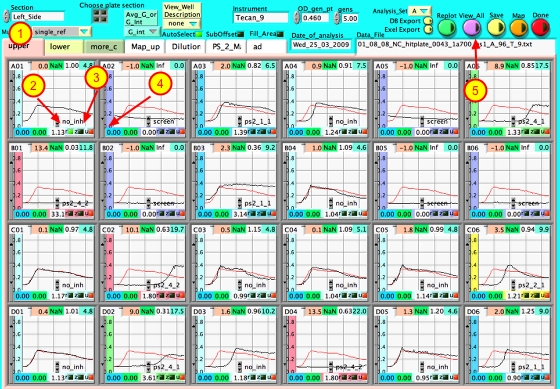
1,2. Set reference.
3. Go to zoom view.
4. Mark data for well as do not use.
5. Go to whole plate view.